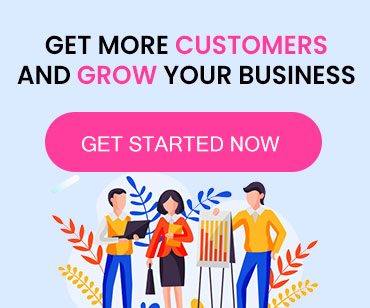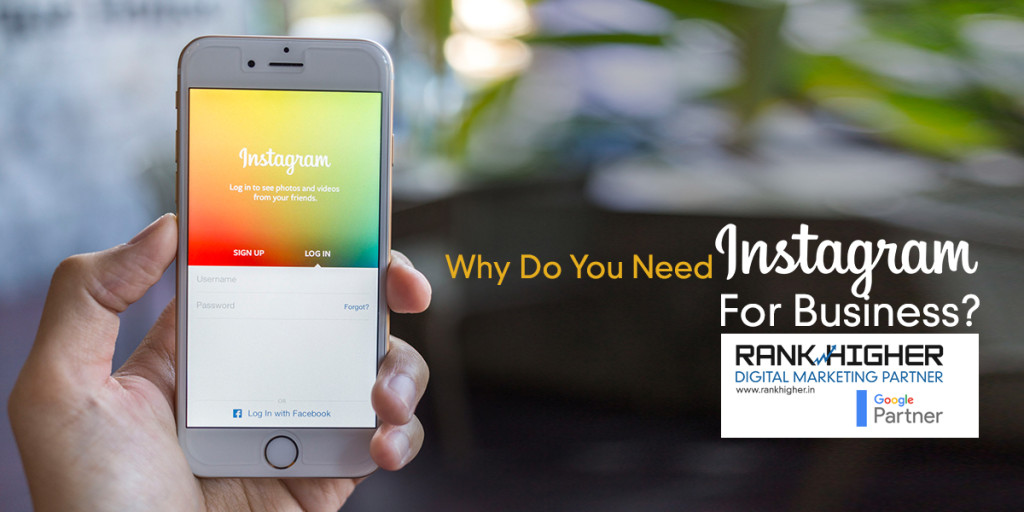As we define a set of rules to govern a Country or manage ourselves, google led down some rules to verify your website performance by a tool called Page Speed Insight. Generally people get confused with page speed insight and mod_page speed. Page speed insight gives us the suggestions to optimize the website but mod_page speed does it from the server side.
Concatenating and minifying files, optimizing images, setting up caching can lead to good website performance but this is a manual tedious process. Google recognized this problem and came up with a web server module that would take of a whole bunch of website performance optimization for you; thus mod_pagespeed was born.
Website Performance Filters by mod_pagespeed:
The PageSpeed module (mod_pagespeed) contains a number of filters that are each responsible for taking care of an optimization task. By default, filters are enabled that handle:
- Image Optimization (Compression and Resizing)
- CSS & JavaScript Concatenation, Minification, and Inlining
- Asset Caching
As well as these common optimizations there are filters available for a wide range of other tasks, including:
- Deferred Loading of JavaScript and Images
- Removal of HTML Comments and Whitespace
- Lazy-loading Images (only loaded when they become visible in the viewport)
- Google Analytics Injection
Installing mod_pagespeed For Apache: These are the procedures you need to follow to use mod_pagespeed with your apache server. 1. OPEN A CONNECTION TO YOUR SERVER Start by opening up Terminal and creating a new SSH connection to your server
ssh user@hostname # e.g. ssh root@127.0.0.1
 2. DOWNLOAD THE PACKAGE Download the appropriate package for your server environment. You can use the wget program to save this file directly to your server.
2. DOWNLOAD THE PACKAGE Download the appropriate package for your server environment. You can use the wget program to save this file directly to your server.
wget <package url>
<package url> can be any of the following depending on your OS and architecture. 32 Bit (Debian/Ubuntu): https://dl-ssl.google.com/dl/linux/direct/mod-pagespeed-stable_current_i386.deb 64 Bit (Debian/Ubuntu): https://dl-ssl.google.com/dl/linux/direct/mod-pagespeed-stable_current_amd64.deb 32 Bit (CentOS/Fedora): https://dl-ssl.google.com/dl/linux/direct/mod-pagespeed-stable_current_i386.rpm 64 Bit (CentOS/Fedora): https://dl-ssl.google.com/dl/linux/direct/mod-pagespeed-stable_current_x86_64.rpm  3. INSTALL THE PACKAGE Next you need to install the package. Instructions for doing this vary depending on what type of server you are using. For Debian/Ubuntu servers:
3. INSTALL THE PACKAGE Next you need to install the package. Instructions for doing this vary depending on what type of server you are using. For Debian/Ubuntu servers:
sudo dpkg -i mod-pagespeed-*.deb
sudo apt-get -f install
For CentOS/Fedora servers:
# only if 'at' is not installed
sudo yum install at
# install the package
sudo rpm -U mod-pagespeed-*.rpm
4. RESTART APACHE The mod_pagespeed module should now be installed on your server. All you need to do now is restart Apache.
service apache2 restart
Simply by installing you will see effects on your website. The before and after image is attached to give you a understanding of hashing technique by mod_pagespeed. 
SETUP MOD_PAGESPEED
1.REWRITE LEVELS
PageSpeed uses three different levels to make configuration simple. The CoreFilters level enables a default set of filters that will make your website faster. You can then enable or disable filters to modify the configuration as you wish.
Alternatively you can disable CoreFilters by setting the RewriteLevel to PassThrough. You will then need to manually enable all of the filters that you wish to use.
ModPagespeedRewriteLevel PassThrough
Unless you have some very specific requirements it’s often best to leave the RewriteLevel as CoreFilters and then modify the enabled filters in the host configuration.
The OptimizeForBandwidth setting provides a stronger guarantee of safety and is suitable as a default setting for use with sites that are not aware of PageSpeed.
ModPagespeedRewriteLevel OptimizeForBandwidth
2.ENABLING FILTERS
To enable a filter, use the ModPagespeedEnableFilters directive.
ModPagespeedEnableFilters <filter_name>,<filter2_name>
You can find a full list of the different filters available here.
Note than some filters rely on additional configuration variables, such as the insert_ga filter which will automatically insert the Google Analytics code into your pages.
ModPagespeedEnableFilters insert_ga
ModPagespeedAnalyticsID <Analytics ID>
Refer to the documentation for each of the options to find out if you need to set additional variables.
3.DISABLING FILTERS
To disable a filter , use the ModPagespeedDisableFilters directive.
ModPagespeedDisableFilters <filter_name>,<filter2_name>
Specifying this in your host config will override the options specified in pagespeed.conf.
As well as disabling filters you can also forbid virtual hosts from using specific filters. This is done using the ModPagespeedForbidFilters directive.
ModPagespeedForbidFilters <filter_name>,<filter2_name>
Forbidding access to filters can be useful if you manage a server that hosts many different websites.
4.DISABLING MOD_PAGESPEED FOR A WEBSITE
You can disable the PageSpeed module completely for a specific website by settingModPagespeed to off in your host configuration.
ModPagespeed off
If you only need to temporarily disable mod_pagespeed for testing purposes, you can just add the ModPagespeed=off query parameter to the URL.
http://example.com/index.html?ModPagespeed=off
CONCLUSION
Today Google considers website performance as a crucial factor for Search Engine rankings. So faster loading websites are not just trends, but a necessity for better Search Engine performance. So ensure that your website have optimal performance for best search engine performance and user experience. In case I missed any important points, please feel free to point out. Look forward for your valuable comments.